
Join the Zeles Volunteer Network
STEP 1: Download App
Search for ‘Zeles VMS’ in your App Store or Google Play Store, or scan the QR code below
AppStore

Google Play




STEP 2: Getting Started
-
Option 1: Select ‘Explore as Guest’ to start browsing without registering! Sign up only when you want to volunteer for an Activity.
-
Option 2: Select the “Sign Up” button at the Login screen.
-
Ensure that the email address entered is valid as it will be used as your login ID.
-
Mandatory fields: Salutation, Name, Year of Birth, Education, Mobile No.
STEP 3: Follow & Join Hope Initiative
-
Option 1: Select ‘Explore as Guest’ to start browsing without registering! Sign up only when you want to volunteer for an Activity.
-
Option 2: Select the “Sign Up” button at the Login screen.
-
Ensure that the email address entered is valid as it will be used as your login ID.
-
Mandatory fields: Salutation, Name, Year of Birth, Education, Mobile No.
STEP 4: Register for Activities
-
Option 1: Select the 'Activities' tab from the Hope Initiative Alliance screen to see the list of volunteer activities
-
Tap on the activity that you are interested in volunteering for. To read more details about the requirements of the volunteering activity.
-
Select ‘Sign up’ to register for the Activity.
-
Depending on the nature of the activity, you will be assigned as a Member/ Skilled volunteer/ General volunteer/ Attendant. You will receive an email confirmation and phone notification if the registration is successful.
-
If you are unable to attend the Activity, select ‘Disenroll’ from the Activity before the actual day of the Activity.
.png)
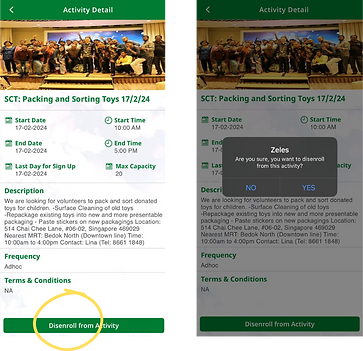.png)
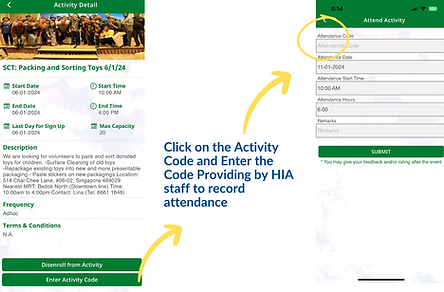.png)
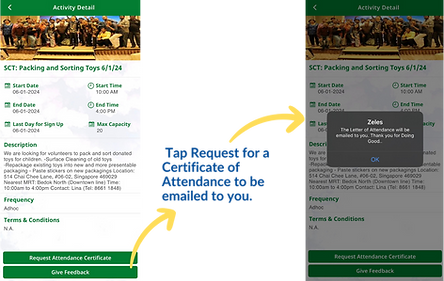.png)
STEP 5: Record Attendance
-
On the day of the Activity, tap on the Activity that is listed in ‘My Activities’.
-
Select ‘Enter Activity Code’ to clock your attendance or if QR Code is provided by the Hope Initiative Alliance, you can select ‘Enter via QR Code’.
-
For some Activities, you may be required to enter other additional information such as Attended Date, Attended Time, Attended hours spent and Remarks. And also giving a 1-5 stars rating.
-
After attendance confirmation, you may tap on the activity and request for a Certificate of Attendance to be emailed to you.
STEP 6: View Your Volunteer Activities
-
Total Volunteering Hours are always displayed on the App Screen.
-
Select ‘My Profile’ on the bottom menu, followed by ‘Activity History’ to see the list of past activities attended. You may tab on the top right hand corner arrow icon to obtain an excel spreadsheet of the details, which will be emailed to you.
-
Select ’Statistics' for data analytics on the hours clocked and Activities participated, in comparison with others within the same age group, gender and educational background.
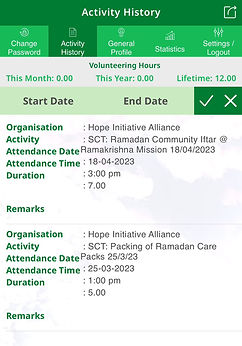.jpeg)
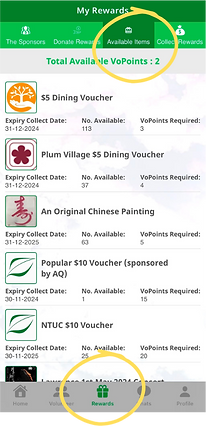.png)
STEP 7: Redeem and Collect your Rewards
-
Receive VoPoints as you clock your volunteering activities.
Redeem rewards from the list of available rewards with VoPoints.
-
Collect the reward items/services at the retail outlets (If physical vouchers are issued, they will be mailed to you when you provide your mail to address).
VoPoints can also be donated to a VHO of your choice too!
Need Assistance?
Contact us via the form if you require assistance
